How to install any Os in Virtual Box on linux ?
//To install operating system on virtual box just like a nested class
the procedure of installing operating system on virtual box which is installed on linux or windows both are nearly similar. There are many advantages of using Virtual Box like you dont have to use dual boot, you can play windows games on linux, you can test any OS with out really installing it, and some GEEKY reason: you can install an OS which doesnot support your current configuration so that you can use some specific version of any tool for example if you want to try ns1.xx then you will like to go for fedora core 4 or some thing like that for hastle free installation so try Virtual Box and many more. Here are the steps for installing any OS in Virtual Box, I am user of fedora but they are applicable to all the other distribution.
Step 1. Installed virtual box on linux machine (steps are mentioned in this post)
2. Iso image of windows xp or any other linux distro or any other version on windows which u want to install
Now the installation steps are as follows:
1. start virtual box
on fedora
>application>system tools>virtual box
2.After starting the Virtual box
below screen is shown
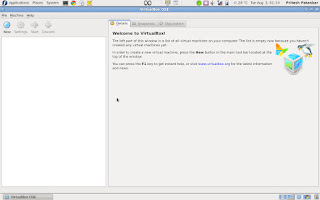
then click on New option as shown
on clicking the new option you get the popup windoe of create New Virtual Machine
on this click on next button . .
3. after clicking the next button
Give the name to the installation and select the OS type and the respective version for the installation
and select next
Now time to allcoate memory
here the main memory(RAM) allocation
allocate it with your requirement (minimun 256 MB)
and select next
4. After step 3
select create new hard disk in Boot Hard Disk(Primary Master)
and select next
and if you not get any error then again . select next.
5. Select the type of virtual hard disk you waqnt to create.
between Dynamically expanding or Fixed-size Storage and select next.
6.Virtual Disk Locaion and Size
Press The Select button to select the location of a file to store the hard disk data or type a file name in the entry fild.
and click next.
7.
After this you are going to create a new virtual hard disk by clicking Finish.
8.you are going to create a new virtual machine by press the finish button
Now the pop up window will close after pressing the finish button
9. select the OS which is shown in left pannel and then select the setting of it.
And configure as shown in Image.
GENERAL
SYSTEM
DISPLAY
STORAGE
In the Storage tree select "Empty"
After this in Attributes section CD/DVD Device select the "oprn virtual Media MAnager"
New pop up window will open in this select the "Add" and add the Browse the .iso image. and
10. After this start the virtual OS
now the simple way of installing the windows XP or that u are installing
follow the simple OS installing steps.
After installation the OS. Njoy the virtual OS on your LINUX Distro.
One more thing, usually you do not need to install any additional driver after installing Windows Xp as they are built in virtual box. For rest , it varies from OS to OS.






















