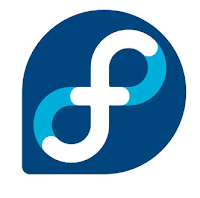IM Chat Clients Mostly Used on Fedora
An instant messaging client is a software application that enables the user to engage in instant messaging. Many IM chat clients available to use, but which one is the best choice for you. Basically most of them do the same job for me i usually use Pidgin my favorite one. many IM clients supporting connecting to multiple networks accounts “Hotmail, yahoo, facebook, irc, gmail, ICQ, AIM, myspace, Japper, even more with adding custom API”- PSI IM
To install any chat client you have to download it from its web site or you can install it through yum on fedora by respective steps
First you need to Super User (as Root)
For pidgin
#yum -y install pidgin
For empathy
#yum -y install empathy
For Emesene
#yum -y install emesene
For PSI
#yum install psi
After Installing any of the chat client Njoy the Instant Messaging
To install any chat client you have to download it from its web site or you can install it through yum on fedora by respective steps
First you need to Super User (as Root)
For pidgin
#yum -y install pidgin
For empathy
#yum -y install empathy
For Emesene
#yum -y install emesene
For PSI
#yum install psi
After Installing any of the chat client
Njoy the Instant Messaging